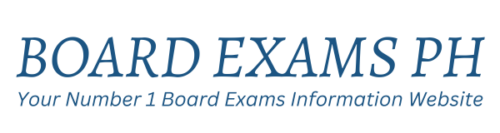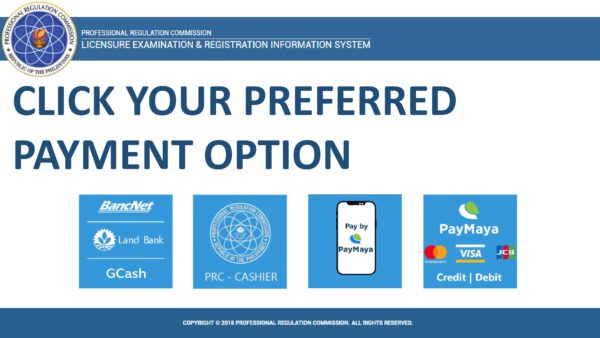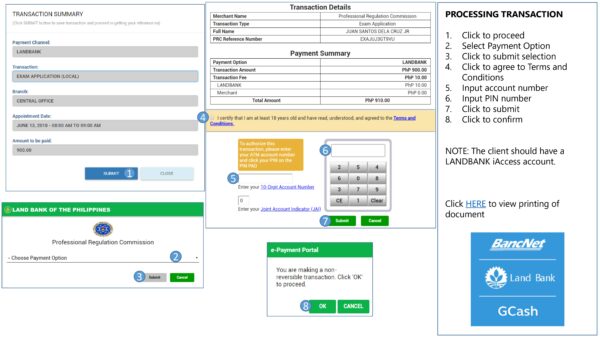Are you planning to take your board exam this year? We are here to help you!
This guide provides a detailed, step-by-step process for applying for the Professional Regulation Commission (PRC) Board Licensure Examination through the Licensure Examination and Registration Information System (LERIS).
PRC LERIS Official Guide
Online Application (Step-by-Step Process)
A. Prepare the following requirements required by PRC for Online Registration
With No Account
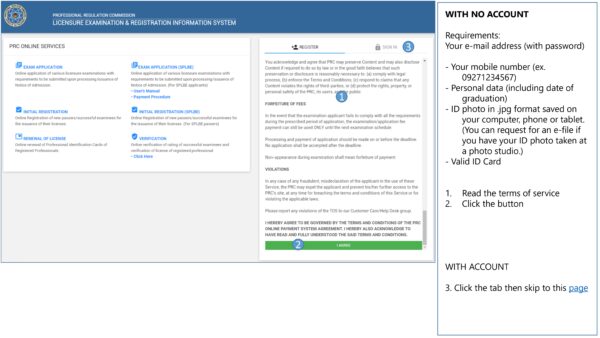
- Active email address
- Mobile number
- Valid ID
- Personal information, including education, date of graduation, and employment details
- Recent 2×2 ID photo (in JPG format and plain white background, with the applicant wearing decent attire with a collar)
The next step in your PRC online application is to create an account on the LERIS website. Follow the steps below (B) to set up an LERIS account:
B. Start Creating Your Account via PRC Website (Online Registration Steps)
Registration of Account
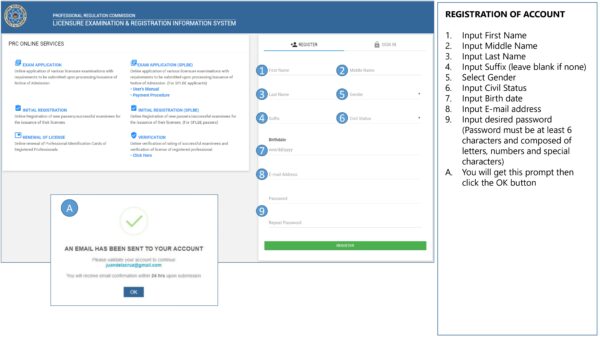
Email Validation of New and Existing Account
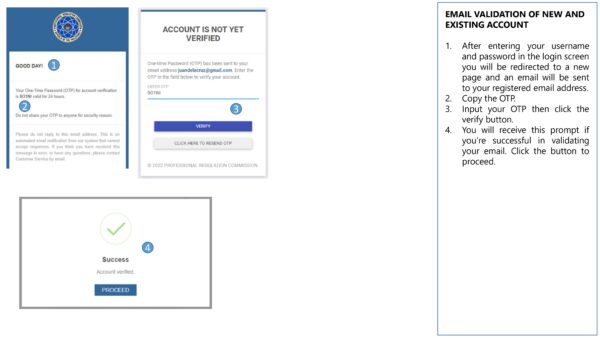
Signing In & Forgot Password

Filling Out Personal Information (1)

Filling Out Personal Information (2)

Uploading of Photo

- Visit the PRC LERIS website and sign up for a new account at online.prc.gov.ph.
- From the sign-up page, click Register.
- Read the terms of service on the right side of the page. From there, you’ll see information on privacy password protection, obligations when registering, forfeiture of fees, and consequences for violations. When you’re done, scroll down and click the I Agree button.
- Enter your personal details (under the Registration tab) as indicated in your Notice of Admission (NOA) or PRC ID
- Enter your email address and password (at least six characters consisting of numbers, letters, and special characters). Type your password again to confirm it.
- Review your details. Check the box next to I’m not a robot and click the Register button. Note that any wrong information provided may result in expulsion by the PRC. A new pop-out will appear containing all information provided for your review. Confirm everything by clicking the Agree/Confirm button.
- Log in to your account. Under the Sign In tab, enter your email address and password. Check the box next to I’m not a robot and click the Sign In button.
- Upon signing in, a notification on advisories will appear. Click OK.
- Another prompt on appointment slots will appear. Click Proceed.
- Provide your details. Click the Profile tab on the left side of the page and input your personal information, contact details, and family background, plus data regarding your education, employment, and on your valid ID. Don’t leave fields with red asterisks blank. When you’re done, click the Save Information button.
- Upload your photo. Read the photo requirements and click the Proceed button. Click the Choose File button to pick a photo to upload. Lastly, click the Upload Image button.
Now that you have completed your PRC online registration or LERIS online application, you are ready to use the website for your LET application. Read on (C) to learn more about the steps:
C. How to Apply for Board Exam via PRC Online
Taking a licensure examination? Take note of these steps for PRC online registration for a board exam.
Selecting Transaction for Application of Exam
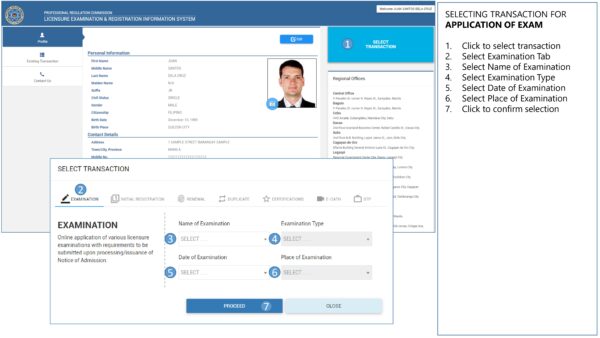
Setting Appointment and Selecting Payment Option (First Timer)
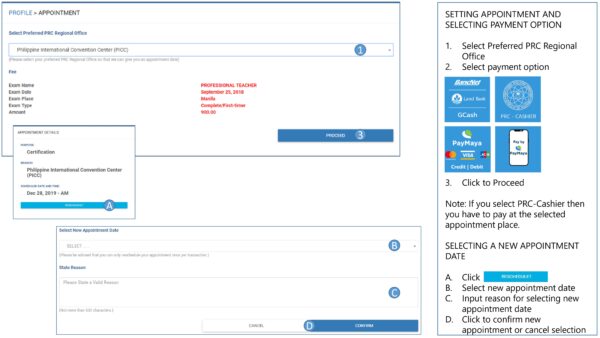
Setting Appointment and Selecting Payment Option (Repeaters)
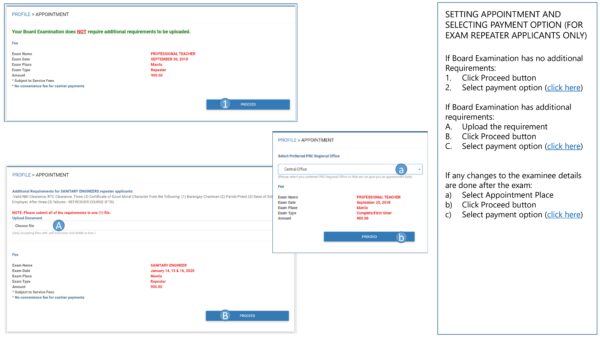
Click Your Preferred Payment Option
Processing Transaction (1)
Processing Transaction (2)

Processing Transaction (3)
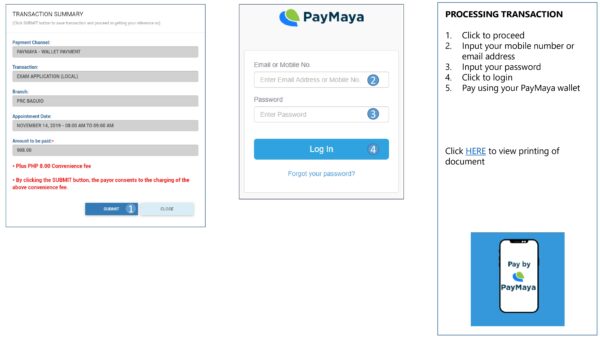
Processing Transaction (4)
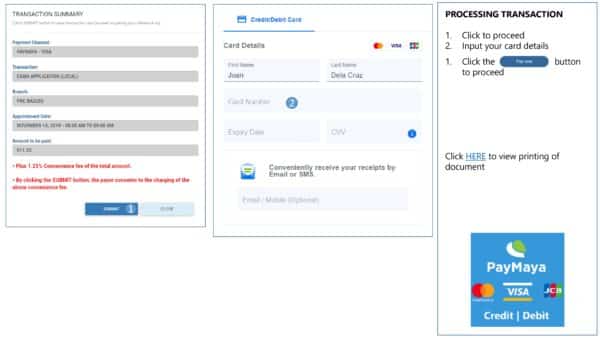
Printing Document of Exam Application (First Timer)
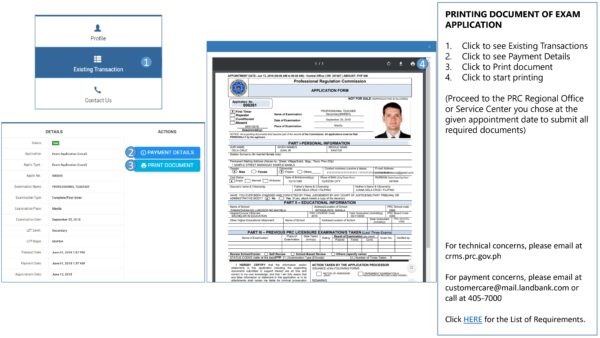
Printing NOA of Exam (Repeaters)

- Sign in to your PRC online account.
- Click the Select Transaction button on the right side.
- Click the Examination tab.
- Choose the name, type, date, and place of examination.
- Click the Proceed button.
- Set your PRC online appointment by choosing your preferred PRC regional office. The system will give you an appointment date and time. If you’re okay with the schedule, click the Proceed button. But if you’d like to reschedule your PRC appointment, click the Reschedule button, choose a new appointment date, state your reason for the rescheduling, and click the Confirm button.
- Your transaction summary will appear on the screen. Click the Submit button to save the transaction.
- Choose a payment channel and click the Submit button.
- Review your transaction details and payment summary. Tick the small box underneath to agree to the Terms and Conditions.
- Enter your payment details then click Submit.
- Select the OK button to confirm your payment.
- Print your payment confirmation slip.
- Then click the Existing Transaction button on the left side and then print your accomplished PRC Exam Application Form.
- Affix your signature on the form.
After you’ve completed your PRC online application, go to your preferred PRC regional office or any satellite offices on your scheduled appointment and submit your printed application form along with any other licensure examination requirements.
PRC Regional Offices Directory
- If you have concerns and you need help from the Professional Regulation Commission, please refer to this directory to check their office address, contact number and email address: PRC Official Directory
LERIS Account Assistance
If you have technical concerns with the with your LERIS account, including resetting your password, editing mismatched records, and other related concerns, you may email PRC’s Licensure Exam Division through the following emails:
Exam Updates
To be updated on the official results and other updates regarding the conduct of PRC Licensure Examinations, we advise our visitors to bookmark this page, visit PRC’s official website, follow us on our social media pages:
Social Media Channels:
Other Facebook Pages:
- Board Exams Philippines
- Criminology PH
- Fire Officer Exam PH
- Penology Officer Exam PH
- NAPOLCOM Exam PH
- Agriculture PH
- Civil Service Exam PH
- Civil Service Exam Philippines
Facebook Groups:
- Board Exams PH
- PRC Board Exam Updates 2025
- PRC Board Exam Updates 2025
- PRC Board Exam Community 2025
- Licensure Exam for Teachers (LET) Community
- LET Review 2025 Community
- Certified Public Accountants Licensure Exam (CPALE) Community
- Criminology PH
- Criminology Board Exam Community 2025
- Criminologists Licensure Exam 2025 Community
- Licensure Exam for Agriculturists (LEA) Community 2025
- Philippine Nurse Licensure Exam (PNLE) Community
- Engineering Board Exam Community 2025
- Architects Licensure Exam (ALE) Community
- Licensure Exam for Respiratory Therapists (LERT) Community
- Medical Technologists Licensure Exam (MTLE) Community
- Physicians Licensure Exam (PLE) Community
Disclaimer
The information provided on this website is for general informational purposes only. While we make every effort to ensure that the information on this website is accurate and up-to-date, we make no representations or warranties of any kind, express or implied, about the completeness, accuracy, reliability, suitability, or availability with respect to the website or the information, products, services, or related graphics contained on the website for any purpose. Any reliance you place on such information is therefore strictly at your own risk. (Read Full Disclaimer)